- Services
- IT Support Sunshine Coast
- Web Design Sunshine Coast
- IT Blog
- About Us
- Contact Us
Category: Windows 10
0

Have you experienced your computer bluescreening when printing to a Kyocera, Ricoh or Dymo printer?
Over the past week we have had many clients experiencing the infamous Bluescreen of Death (BSOD) when they have attempted to print, and this is a known issue with a Windows Update that was rolled out last week to Windows 10 computers.
The windows updates were released on Tuesday last week, and affect both client and server Windows versions including Windows 10 version 20H2, Windows 10 version 2004, Windows 10 version 1909, Windows 10 version 1809, Windows Server version 20H2, Windows Server version 2004, Windows Server version 1909 and Windows Server version 1809.
The updates causing the blue screens when printing are:
- KB5000802
- KB5000808
- KB5000822
- KB5000809
How can you fix this?
Microsoft has since released updates to fix the Windows 10 blue screens when printing as optional updates to install via Windows Update. To install these manually you will have to open Windows Update from your settings and ‘Check for updates’, and you will then be able to directly click a link to download and install the optional update.
The optional updates to fix this issue are:
- KB5001567 for Windows 10 version 2004/20HT
- KB5001566 for Windows 10 version 1909
- KB5001568 for Windows 10 version 1809 enterprise/education/LTSC 2019
- KB5001565 for Windows 10 version 1803 enterprise/education
If you are experiencing this problem, and can’t fix it get in touch with us today and we’d be happy to help you out!
Over the last few weeks, we have seen Windows 10 begin to roll out to computers across the world. As people have begun to take advantage of the free upgrade offered to them, some of our clients have come to us with a peculiar error that prevented Microsoft Outlook from being able to send email after they completed their Windows 10 upgrade.
Users first notice that no emails they send are getting through, and a small SEND/RECEIVE ERROR is displayed in the bottom right of the screen:
When expanded, this error shows itself in more detail:
Sending reported error (0X800CCC13). ‘Cannot connect to the network. Verify your network connection or modem.’
Upon verifying that all the SMTP, username and password settings, were correct, we eventually came across the solution; running a command in order to correct missing or corrupt system files in Windows. This command is known as the System File Checker, and below I will run through the process involved in invoking the program using a command prompt command:
- First of all, we need to open the command prompt. Right click the Windows button in the bottom left of the screen, and select Command Prompt (Admin).
- Enter the following command:
sfc /scannow
Once completed, you will receive a message confirming that Windows found some corrupt or missing files, and that it has repaired them successfully.
Load up Outlook, and check that your emails are now sending!
If you are still having issues, there is still hope. Another command that other users have found helped them out is using the NetShell utility from the command prompt, similar to the solution we provided above.
- Open the command prompt once more by right clicking the Windows button in the bottom left of the screen, and select Command Prompt (Admin).
- Enter the following commands:
netshwinsock reset
This handy set of commands will reset your network adapter to its default settings, and hopefully get you going again.



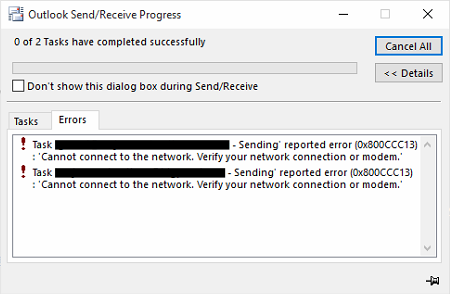

 Does your IT company offer to look after your IT requirements for a Fixed Monthly Fee AND give you FREE Credits every month?
Does your IT company offer to look after your IT requirements for a Fixed Monthly Fee AND give you FREE Credits every month?