- Services
- IT Support Sunshine Coast
- Web Design Sunshine Coast
- IT Blog
- About Us
- Contact Us
Tag: word document
39

Very strange problem at a Sunshine Coast Business IT client where quotes “ and apostrophes ‘ would not display until the client pressed another key. Then this key and the quote or apostrophe would appear on the screen.
I did some further testing and the tilde ~ and the hat (is that what it is called?) ^ also didn’t appear when pressed until another key was pressed. The problem continues to appear even if another keyboard is installed. So the setting had to be inside the Windows 7 Settings.
Checking in the keyboard settings it was apparent that the system was set to United States-International for it’s keyboard layout. In Australia we use standard US keyboards so I changed it back to US and removed the United States-International keyboard just for good measure.
After pressing OK, I tested it on a Word Document and the issue still remained. However after a reboot the system went back to normal and the client could use apostrophes and quotation marks mand get on with their job. I’m not sure why the system had changed to International keyboard layout- whether windows did it or the user did inadvertently I cannot be sure. It is an easy solution though thankfully.




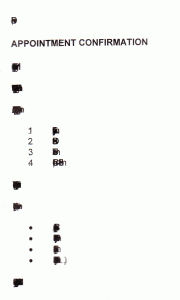
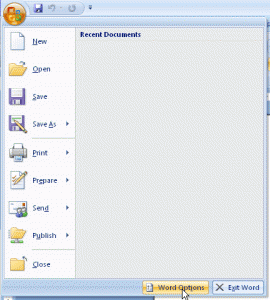
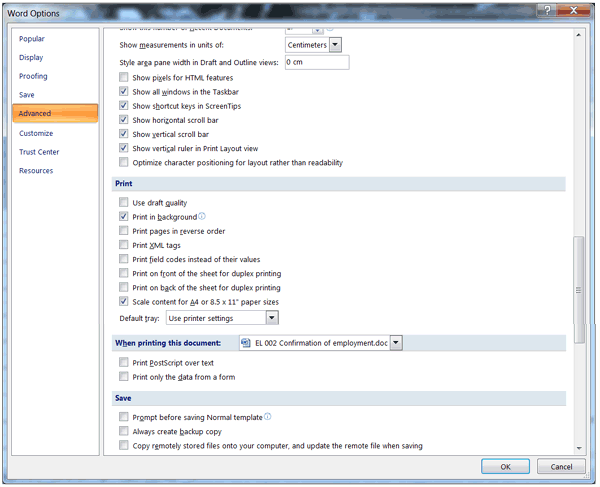
 Does your IT company offer to look after your IT requirements for a Fixed Monthly Fee AND give you FREE Credits every month?
Does your IT company offer to look after your IT requirements for a Fixed Monthly Fee AND give you FREE Credits every month?