- Services
- IT Support Sunshine Coast
- Web Design Sunshine Coast
- IT Blog
- About Us
- Contact Us
0

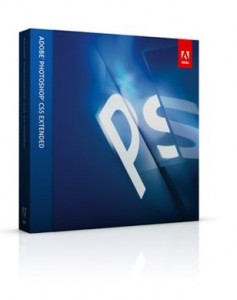 This is one for the web designers. Well you are probably up to speed with using the refine edges tool that replaced the old extract tool from Photoshop CS3. It seems to do a better job on extracting hair and difficult edges than the old extract plugin did. There is a good quick video on the refine edges tool capabilities.
This is one for the web designers. Well you are probably up to speed with using the refine edges tool that replaced the old extract tool from Photoshop CS3. It seems to do a better job on extracting hair and difficult edges than the old extract plugin did. There is a good quick video on the refine edges tool capabilities.
However some Photoshop users have been saying online that they missing the old plugin as they were used to the workflow of using it. Well Adobe has heard you! They released an Optional Plugins pack. Included are the following tools:
• Bigger Tiles
• Picture Package (ContactSheetII)
• ExtractPlus
• PatternMaker
• PhotomergeUI
• Web Photo Gallery (WebContactSheetII) plus presets
• script for Layer Comps to Web Photo Gallery
• Texture presets for Texturizer
Where do you get it? Download the extract tool for Photoshop CS5
 Ask yourself this simple question… How much of the work that you and your employees do in a day are you willing lose? This will help you plan a backup and recovery strategy. If you are comfortable losing a day’s work and another day spent re-doing that work, then a backup every night should suffice. If however you would feel more comfortable losing only 30 or 15 minutes work, then a backup that takes snapshots throughout the day may be a better choice for your business.
Ask yourself this simple question… How much of the work that you and your employees do in a day are you willing lose? This will help you plan a backup and recovery strategy. If you are comfortable losing a day’s work and another day spent re-doing that work, then a backup every night should suffice. If however you would feel more comfortable losing only 30 or 15 minutes work, then a backup that takes snapshots throughout the day may be a better choice for your business.
I had a client recently who accidently deleted photos he had been working on from his server. The last backup from 12 minutes ago had all his work ready to restore with a few mouse clicks. In his words “A life saver“. Of course your backup is only as good as your last recovery…
So let’s have a basic look at the types of backup technologies available. For the less technically-minded readers: Just show me the solutions!
Backup Technologies
File-based backups
This is the traditional way to take a backup. You provide the backup system with a list of files that you want to backup. You set a schedule for backing them up and a destination to backup to. The backup tool makes a copy of the files and either creates a new backup or replaces the existing backup depending upon the settings you provide. The advantage of this type of backup is that if you have a small number of files that are important to backup, you can target only those files and create a smaller backup file size. You need to be sure you do not miss a file that is required with this method. File-based backups are not great for backing up and entire system because a computer is always in a state constant state of flux – files and programs need to be in a fixed state at the time the backup is taken – this is where snapshots come in.
[quote]Imagine the backup system is a photographer taking a image of a sporting team.[/quote]
Snapshot-based backups rely on taking a snapshot of an entire volume (e.g. your C:\ drive) of information at a particular time. It is not interested in files as such, more the entire volume itself. The snapshot backup system can talk to your computer and all the programs running and tell it to get ready for a snapshot. Imagine the backup system is a photographer taking a image of a sporting team. It is up to the photographer to get everyone to line up correctly, frame the shot perfectly and ensure they are all smiling. The snapshot backup system does this with your data. It ensures that the information backed up in that snapshot forms a perfect picture of your system.
Strategies for Scheduling Snapshot-based backups
As stated above, if you are willing to lose a couple of days then do a backup every night. If not then it is time to get a backup strategy in place that can run throughout your working day. Here are the types of backups that will allow you to get this strategy underway.
Full Backups
A full backup will backup an entire volume. For example if you have a C:\ Drive and a D:\ drive that are both hard drive partitions then you have two volumes. Full backups take the longest time of the backup types because they contain all the data required to rebuild your volume. As a result they should really only be performed at night when your server is not serving users and has the time and processor power to allocated to the backup.
Differential
A differential backup will record in a backup only that information that has changed since the last full backup. Say I backed up a full backup on a Monday night. If I ran a differential backup at 10am Tuesday, it would look at the backup from Monday night and record only what data has changed. If I rand the differential backup at 2pm on Tuesday it would disregard the 10am backup and look at what data has changed since Monday night again. Differential backups are smaller than full backups but the longer it has been since the last full backup the larger the differential backup will become.
Incremental
Enter the star of modern backup programs… incremental backups. Incremental backups take a snapshot of the data that has changed on your volume since your last incremental. This means that you can backup as often as every 15 minutes. The incremental backup writes only a small amount of data for the changes in the last 15 minutes and your server can continue serving the users. When restoring an incremental backup it relies on the abililty to read in the previous incremental backups all the way back to the last full backup so it is essential that your backups are regularly verified. It is also recommended that due to the fact that they are based on a full backup at a pervious time that you perform a full backup at night every few days at minimum. Incrementals are fast to backup, use less space and using today’s backup technologies they can be restored as fast as a full backup.
On-Site hardware solutions for backups
So now you know the types of backup technologies and how to schedule them, but where is the best place to backup this information too? Well we suggest that you initially backup to an internal SATA drive that is not on the RAID controller if possible. This drive can then be removed if required and taken to another machine for restores. This drive should be large enough to hold at least a weeks worth of data. This means that if you have for example 200Gb of data then with 3 full backups and the incrementals you would want to start with at least a 1Tb drive to allow for future growth.
As well as the internal drive, it is essential to have a rotated set of external drives connecting via eSATA or USB. These drives take a copy of the internal backup drive and are swapped out and taken off-site every day.
Online Backup Solutions
There are a lot of online solutions for backups now too. As internet bandwidth gets cheaper these options are becoming more viable in Australia. For small offices it could be the perfect solution. Be aware though that if you have a large data set such as 500Gb and are relying solely on the online solution, it could take a long time to download that entire backup set. Mounting a local image for restore would only take minutes. We will discuss online backup further in another article.
Restoring your valuable Data
So you spent the last 6 months diligently replacing your external USB drives and suddenly you find yourself in the situation where you have to recover crucial data. Your blood pressure rises and your palms get sweaty as you realise that the backup program or the drives have failed you and you have no recent backups. Don’t let this happen to you. Even the best backup strategy has issues. People forget to change USB drives, the amount of data backing up increases and starts to cause the backup drives to fill up, a backup drive may even fail itself. You need to be monitoring and test restoring the data regularly to ensure that your backups going to produce the result you expect of them. OJ Networks offers backup monitoring as part of our OJ Monitoring solution. It covers a range of popular backup programs and allows us to alert you when there are issues with your backup systems.
When it comes to recovery, it is advisable to restore your entire volume to a test server and start it up to make sure it is complete and ready in the case of a complete disaster (eg. server catches fire). OJ Networks offer a complete test restore service to our dedicated Virtual server system as part of our OJ Managed – managed services solution. We test boot your server from backups every 2 months to ensure that in the case of disaster we can have you up and running in as short a time frame as possible.
Backup Solutions
 OJ Networks have provided integrated backup solutions for many of its clients. We primarily supply and recommend the Storagecraft ShadowProtect suite of products. They have solutions for desktops and a range of servers. We have never been let down by any of their products. If you have a business and think it is time that you started investigating a backup and recovery solution that means minimal downtime and gives your business peace of mind then talk to us today.
OJ Networks have provided integrated backup solutions for many of its clients. We primarily supply and recommend the Storagecraft ShadowProtect suite of products. They have solutions for desktops and a range of servers. We have never been let down by any of their products. If you have a business and think it is time that you started investigating a backup and recovery solution that means minimal downtime and gives your business peace of mind then talk to us today.
Phone 07 5329 3200 or contact us online
This article appeared in part in the “Ask the Professionals” section of the Coolum and North Shore News of 25 November 2011.
I had a customer who bought a new laptop – his old system corrected his grammar as he typed a new message, converting lower case ‘i’ to upper case ‘I’ within sentences.
His new system was simply underlining the grammer as incorrect. This should be on by default in Outlook 2007, however if you are experiencing this problem and want Outlook 2007 to correct as you type then have a look at this setting…
Go into Tools Menu, then select Options.
Then click Editor Options
Then click Proofing on the left and AutoCorrect Options on the right
Make sure the checkbox ‘Automatically use suggestions from the spelling checker‘ is checked.
Now you can happily type lower case i and it will autocorrect. Keep in mind that it will also autocorrect any other words it deems incorrect. It always pays to proof your own work before you click the send button.
A customer had an iPhone that was connected via activesync to a Microsoft Exchange 2007 server. Syncing worked perfectly however when entering an appointment into his iPhone it appeared as an hour earlier in his Outlook calendar. For example he entered an appointment for 2pm and it appeared as 1pm in his Outlook.
What turned out to be causing this issue was that the phone was set to a time zone that had daylight savings where the exchange server was set to a timezone that didn’t.
In this case the iPhone was set to “Sydney” – which has daylight savings when the exchange server and outlook were set to “Brisbane” which has no daylight savings.
Making sure these two settings are the same solves the issue and the two calendars come back into sync correctly.
We have just moved into our new premises in Coolum Beach and I am currently jack of all trades getting us up and running. In the coming weeks I will be posting articles from around the globe that you may find interesting or maybe even relevant to the way your company handles its IT infrastructure and web presence. See you back here soon.
Also – check for my articles in the Coolum and North Shore News “Ask a Professional” section every month for articles from this blog.
Ian Johnson
Director





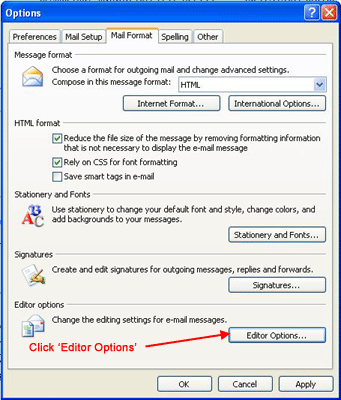

 Does your IT company offer to look after your IT requirements for a Fixed Monthly Fee AND give you FREE Credits every month?
Does your IT company offer to look after your IT requirements for a Fixed Monthly Fee AND give you FREE Credits every month?